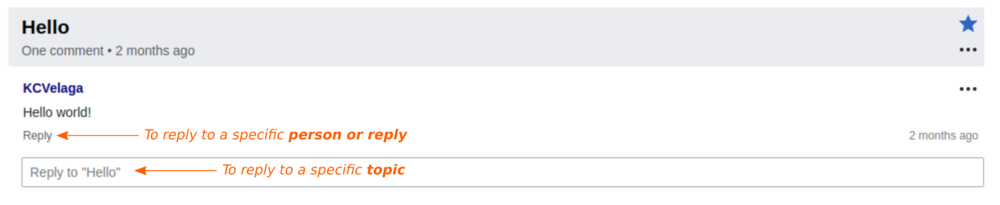From University Innovation Fellows
Jump to navigation
Jump to search
|
|
Interface
Global design of a Structured Discussions board. Specific elements around messages are not shown (signature, reply links, tools...).
|
|
Board title
"Browse topics" flyout
| Start a new Topic textfield
|
| Topic Title
|
| Message 1
|
| Message 2
|
| Answer to message 2 (done by clicking on "reply" below message #2)
|
| Message 3
|
| ( Reply textfield)
|
| Other Topic, other Title
|
| Message 1
|
| ( Reply textfield)
|
|
Board's description
|
|
|
 Structured Discussions toolbar, with buttons to style, links, mention and, on the right, switch to a different editor (wikitext or visual). You can switch anytime between visual editing mode and wikitext editing mode. When you post an answer or create a new topic, you will have a toolbar with 4 buttons:
- 3 buttons on the left (on a right-to-left keyboard):
- add style
- add link (with suggestions and search)
- mention someone (with suggestions and search)
- one button on the right to switch between editors.
Post an answer
To a topic
- Each participant posts below the discussion, in a chronological way. It is like a usual on-wiki conversation but without indentation, or like answering emails. Your Post will be displayed below all comments and depends on the Topic.
- If you need to say something special to someone, you can mention the user or reply to them (see below). The "reply" button is used in this case, to create a digression. That digression creates an indentation. It is possible to add 7 levels of digressions.
- Your Post will be displayed below the comment you reply to, with an indentation if it is not the last one on the Board. You can also just thank someone.
To a specific person in a topic
- If you want to say something to someone in particular, you can mention that person on your global answer, or click on the "Reply" button below the post. Click on "Reply" will add a Post, below the Post you want to answer directly, except if that post is the last of all discussions. For that last case, we assume that the reply is to the global topic and the reply will directly be below the last one.
- Your Post depends on the Post you reply on. This Post is designed as a specific answer. It will be separated from the main discussion by a grey line. However, every person who watches this Topic will get a notification of your answer, like all answers.
Create a discussion
 How to create a discussion: click on the "Start a new topic" bar. - On a page using Structured Discussions, creating a new topic is easy: you just need to click on the "Start a new topic" field. Structured Discussions will prepare two fields.
- The first field is "start a new topic", choose a relevant title. The second field is "Post a new message about...", add your text.
- Choose your title wisely if you want to attract readers: people will see it on their Notifications, without other details.
- When you are ready, click on the "Add topic" button. Your Post is online, every person watching the page is notified of the creation of this new topic.
- You will be auto-subscribed when you create a topic: you will get a notification when someone replies.
|